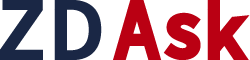The PS5 and PS4 are some of Sony's best-selling consolesbut like any piece of tech, they aren't without their issues. Some of these fixes can be resolved with a reset of your PlayStation console and there are a few methods to do so.
How to factory reset your PS5First, turn on your PS5 and go to Settings (i.e. the gear icon in the top right of the home screen near your profile picture). Next, go to System and select System Software. Before you select Reset Options, there is an option in the System Software menu that lets you back up your PS5 data and copy it to an external hard drive. Next, choose Reset Options from this menu and you'll be given a few options: Clear Learning Dictionary, Restore Default Settings and Reset Your Console. Clear Learning Dictionary will clear all the text you've entered into your PS5. Restore Default Settings will reset all your settings to default but won't affect your data. Reset Your Console will fully reset your console and erase everything. Choose Reset Your Console, then hit Reset and your PS5 will begin the factory reset process, which shouldn't take long. Once it's done, your PS5 will restart and load up into the setup screen.
How to reinstall your PS5 softwareAlternatively, if you're having issues with the actual PS5 system software, you can choose to reinstall it. First, grab a USB drive that is 2GB or more and formatted to FAT32 or exFAT. On your USB drive, create a folder called PS5 and then another folder in it called UPDATE. Next, download the reinstallation file from Sony's website and copy it to your USB drive. Plug your USB drive into your PS5 console and boot your console into Safe Mode by pressing and holding the power button for a few seconds until you hear two beeps. Once you're in Safe Mode, select Reset PS5 (Reinstall System Software) from the menu. Your PS5 should now reinstall the system software, which should take a few minutes; once it's done, it'll boot back into the initial setup screen.
How to factory reset your PS4If you're having issues such as your PS4 not booting up or games not starting, then a factory reset might fix it. Before you do so, you should deactivate your account from your PS4 as your primary console. This will ensure that you won't have any issues when setting up your PS4 after it's been reset. To deactivate, turn on your PS4 and go to Settings. Next, go to Account Management and the next screen will give you the option to Activate or Deactivate your PS4 as your primary console. Select Deactivate from the menu and then choose Yes.
Now onto factory resetting your PS4, go to Settings then keep scrolling until you see an option for Initialization. After that, select Initialize PS4, note that this step will get rid of everything stored on your console. Next, choose Full on the next screen and the reset process will begin. It should take a few minutes to reset and once it's done, your PS4 will boot back up into the setup screen.
How to factory reset your PS4 in Safe ModeIf, for some reason, you can't access your PS4's software, the other option is to factory reset it using Safe Mode. To boot into safe mode, first turn off your PS4 completely. Next press and hold the power button for eight seconds until you hear a beep. Once you hear the beep, release the power button. Next, you'll want to connect your PS4 controller to your console using a USB cable, since the wireless mode won't work. Using your console, scroll down on the menu until you see Initialize PS4. Then choose Full from the next menu and your PS4 will perform a factory reset.
How to reinstall your PS4 softwareIf all else fails, then the last method is to reinstall your PS4's software. This should be your last resort if you're still having issues. To reinstall, you'll first need a USB drive that is at least 2GB in capacity or more and formatted to FAT32 or exFAT. Once you find one, create a folder on the USB drive called PS4 and another folder within that called UPDATE. Next, go to the PS4 firmware page and download the PS4 firmware file on your computer. After that, copy the file to your USB drive in the UPDATE folder you made. Once that's done, plug the USB drive into your console and boot your PS4 into safe mode using the steps above. In safe mode, you should now see an additional setting called Initialize PS4 (Reinstall System Software). Choose that option and then select Update from USB Storage Device and then hit OK. Your PS4 should now reinstall the system software, which should take a few minutes. After it's done, your PS4 will load into the initial setup screen.